How to change DNS server settings in Windows8
Your internet is becomming slow ? Wanna change DNS in windows8 ? In this post I am going to explain  how To change the DNS server settings in Windows8. We have to know about, what isDNS and its configurations. DNS mean, Domainname systems, which help us to convert our domain names into computer readable IP  ( internet protocol) addresses. Example, when we  are typing OPENW3.COM into our web browser address bar DNS changes OPENW3.COM into IP addresses in the web server. Everyone uses an automatic option in windows DNS settings. But we can change it into the desired IP address. In this article I will help you, for changing DNS settings windows8.
Change DNS server settings in Windows8 !
First we have to log into our computer, but only as Administrator, otherwise we can’t change the settings.
1. In our personal computer, move he the cursor to right bottom corner and select the settings option and select control panel. See images below.
2. When getting control panel,change the view into small icons and select Network and Sharing center.
3. Look for change Adapter settings, then right click on your connected network for properties.
4. Double click and select properties of  Internet Protocol Version 4 (TCIP/IPv4)
5. Use the following IP address as follows
You can use your own ISP DNS or Open DNS . Even Google provides Free DNS service . A link to my Old Post  her I describe how to test  DNS servers that works fast in your area .
In Preferred DNS server type : 8.8.8.8 [GOOGLE DNS]
In Alternate DNS server type : 8.8.4.4Â [GOOGLE DNS]
6. Click ok . You can use the new settings in your connection.
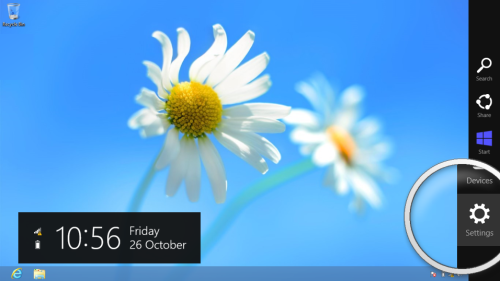

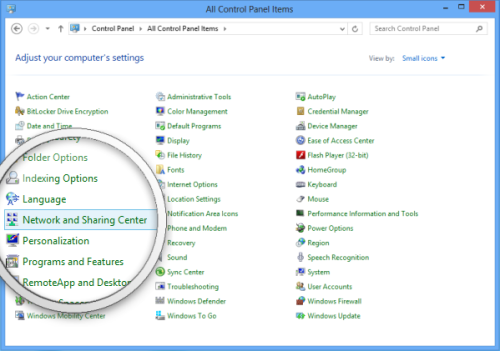
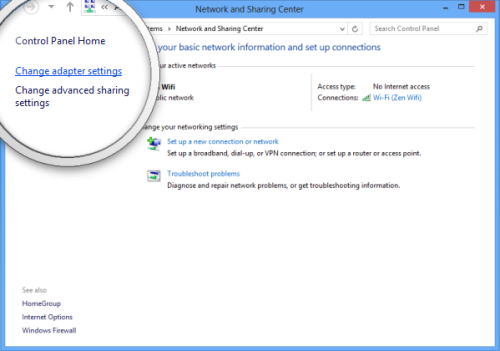
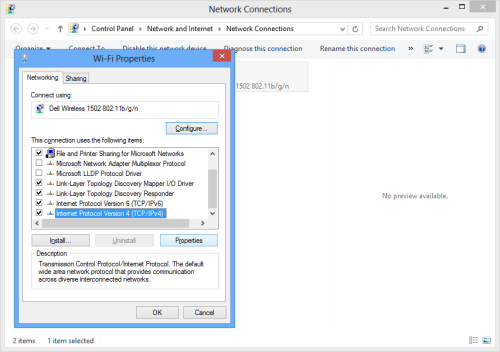
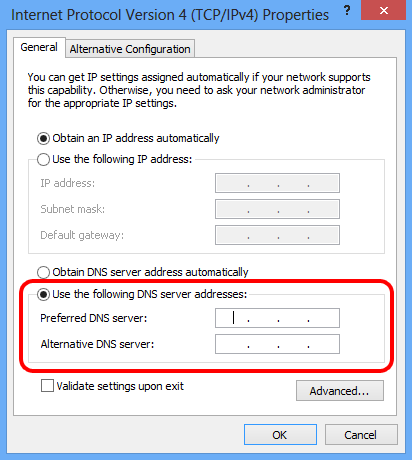








Thank you so much! I can view my youtube videos again.
Love you bro…thanks for helping on the DNS issue
absolutely brilliant problem solved in a minute . thank u so much…
Thank you SO much!!